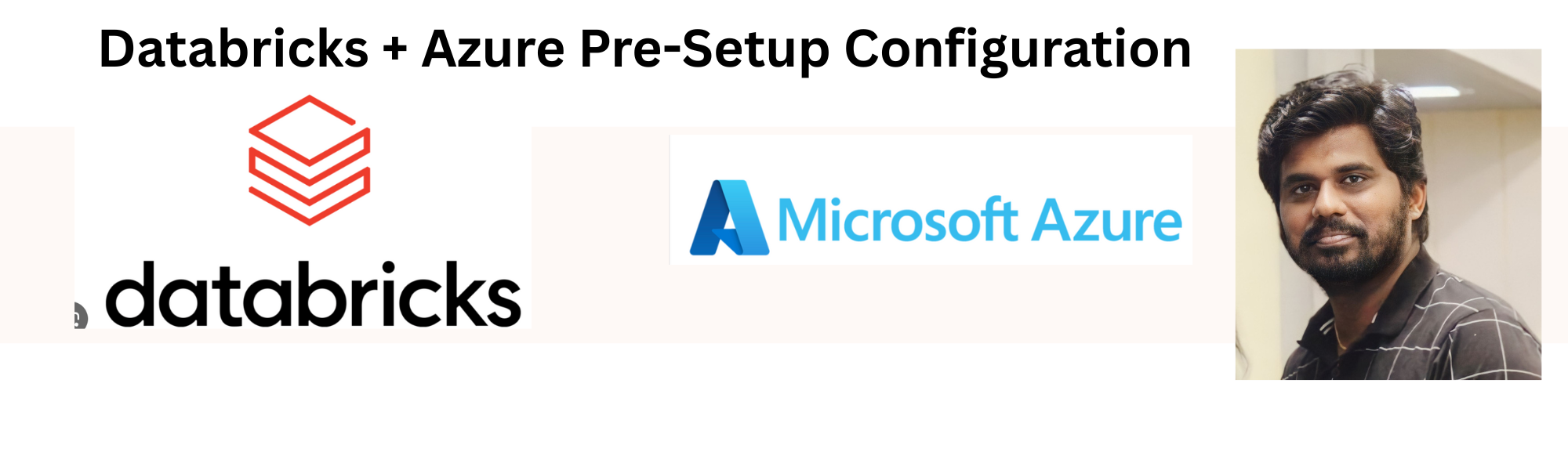
 0 reactions
0 reactions
In this article, we’ll walk through the foundational setup required before deploying an Azure Databricks workspace.
We’ll create the essential Azure infrastructure including the subscription, resource group, virtual network (VNet), subnets (public, private, and storage private endpoint), and storage account ensuring your environment is secure, scalable, and ready for Databricks deployment.
Step 1 — Verify Azure Subscription
Before starting, make sure:
Press enter or click to view image in full size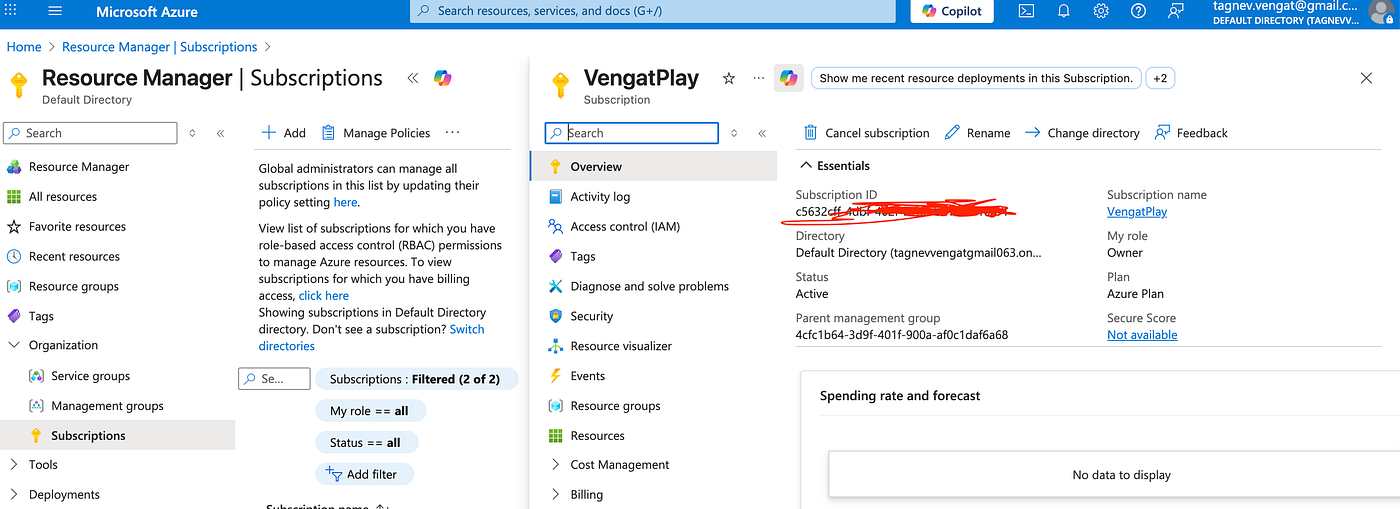
In Azure Portal, search Resource Groups.
RG_VengatPlay
Press enter or click to view image in full size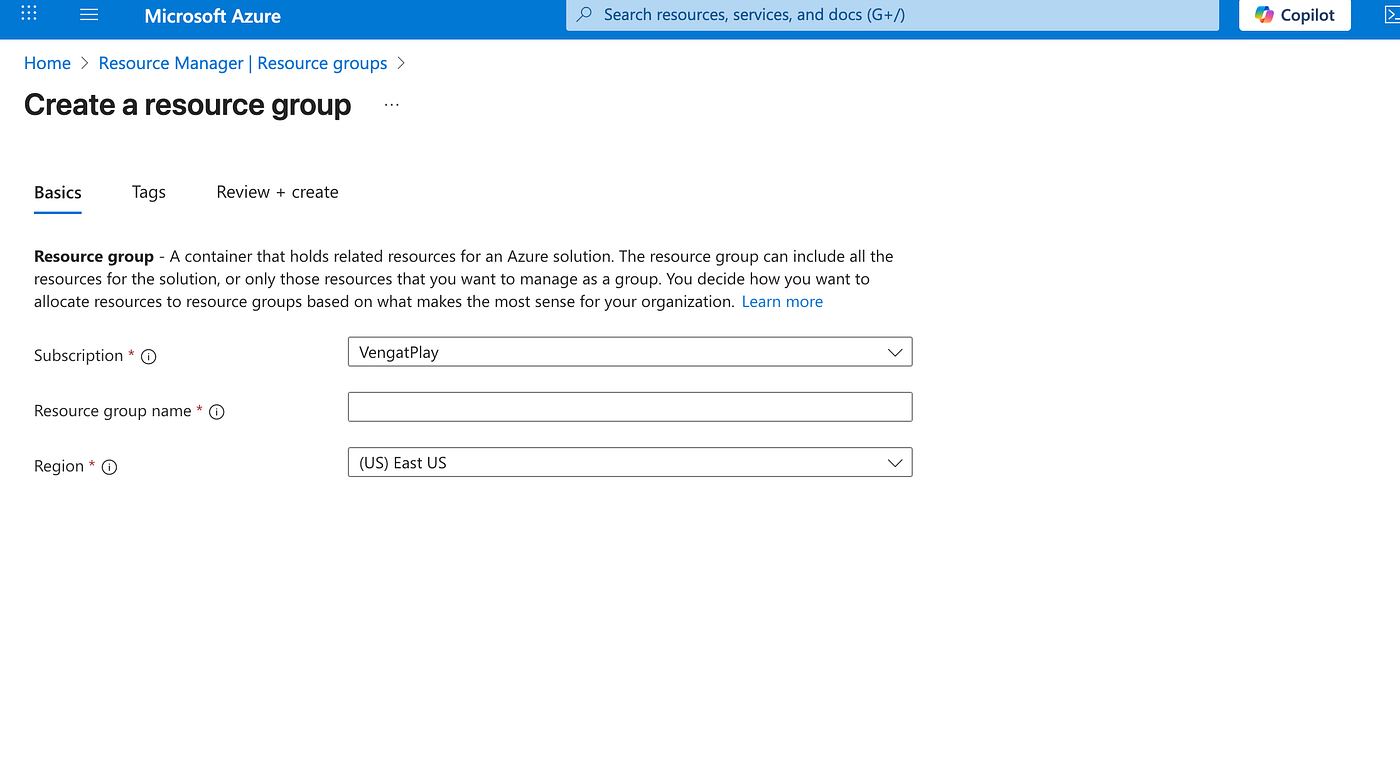
vnet-vengatplay-useast3. Under IP Addressing, specify:
Press enter or click to view image in full size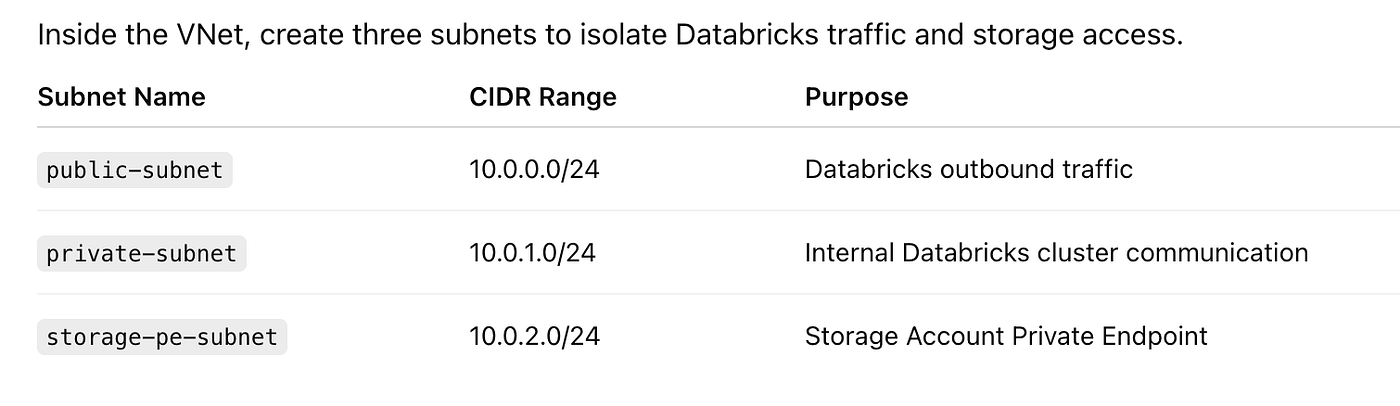
Press enter or click to view image in full size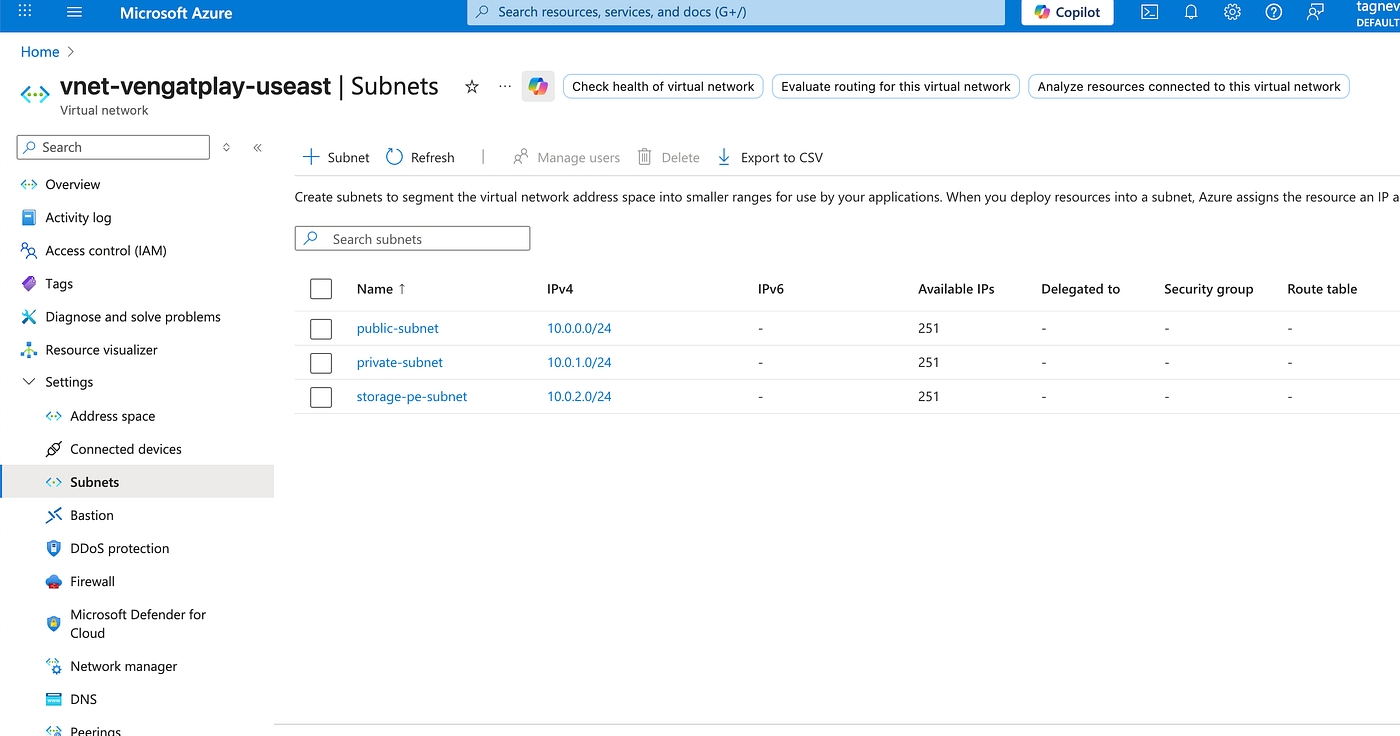
Your storage account will be used for:
Press enter or click to view image in full size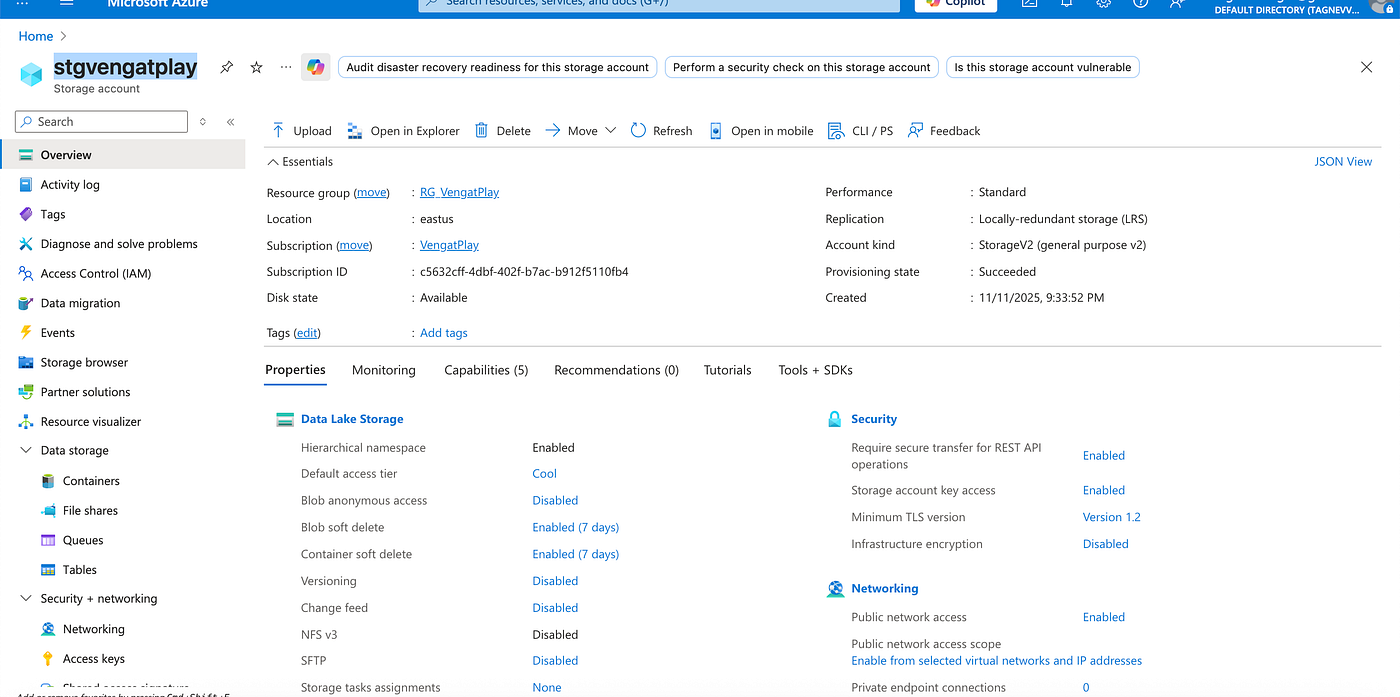
Under Networking:
vnet-vengat-useast → storage-pe-subnet.Press enter or click to view image in full size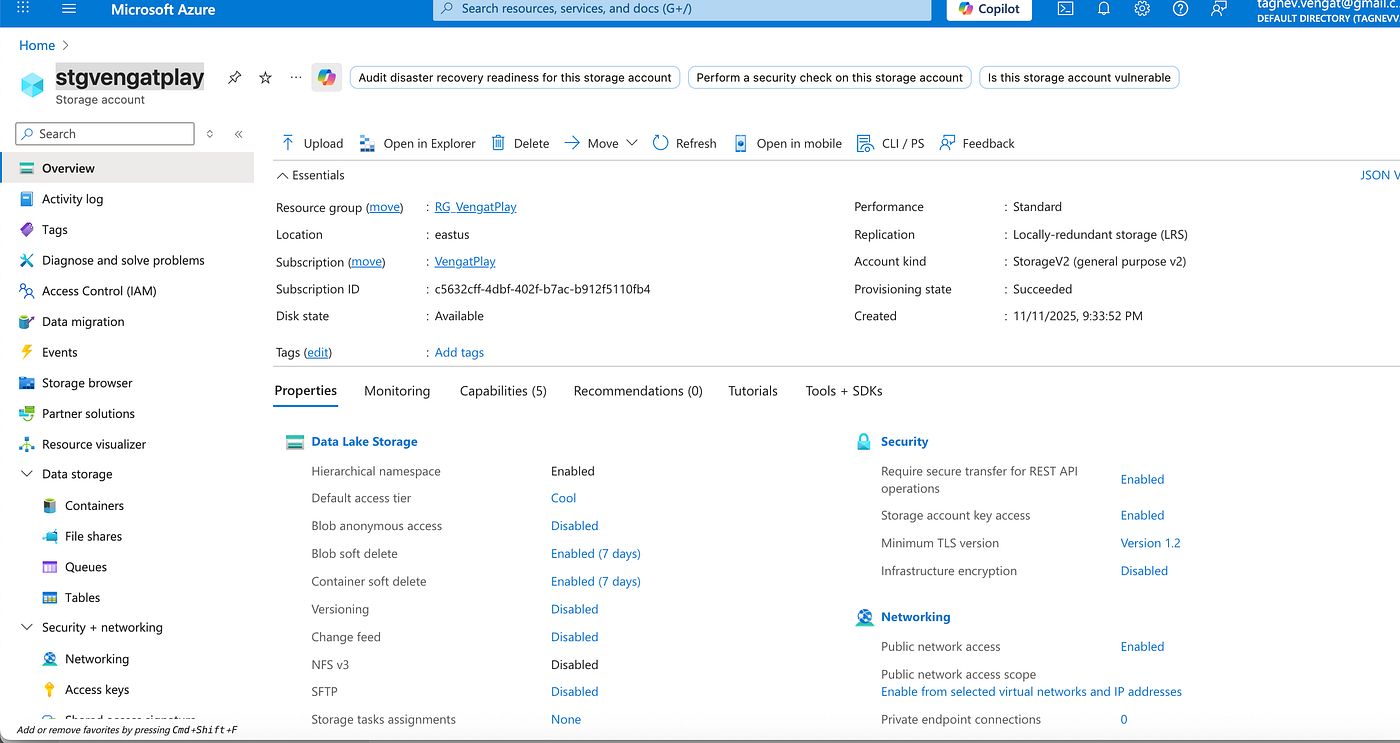
By default there is $log container. If you try to open the container, we dont have access to it even we are the owner for the subscription. Thats the expectation of this Private VNET setup
Press enter or click to view image in full size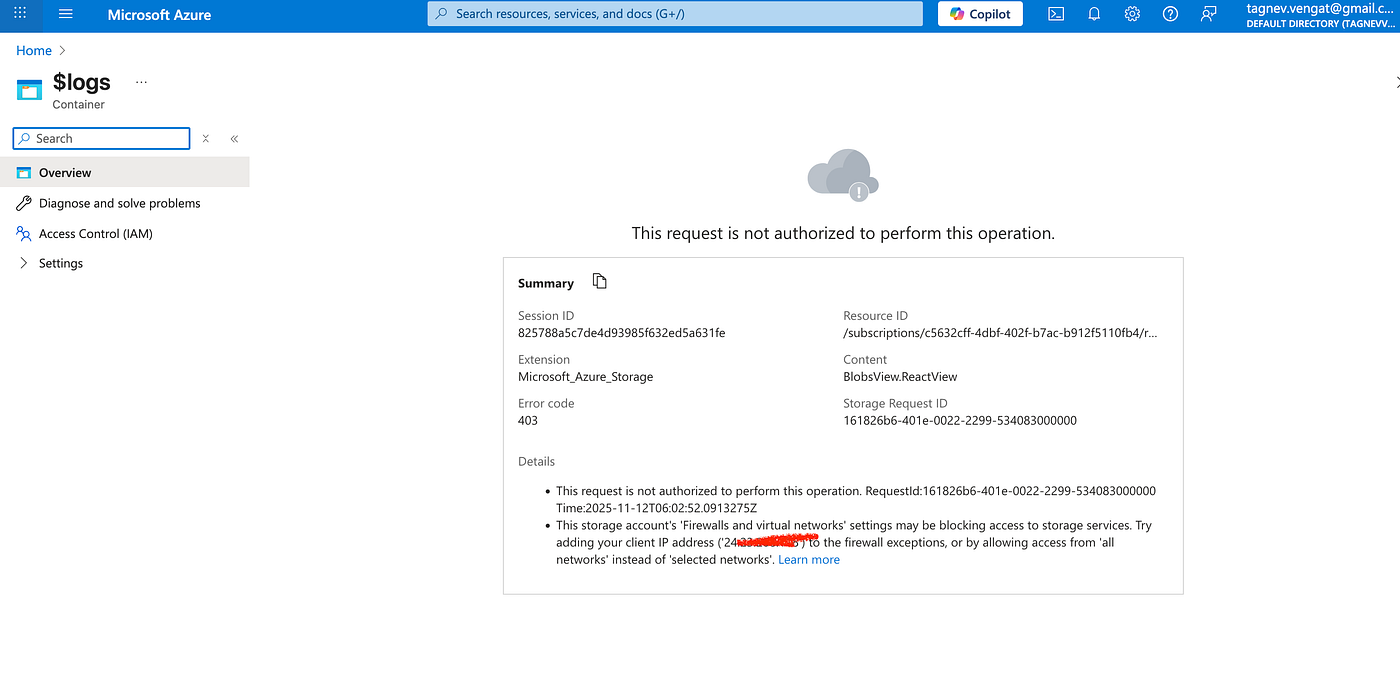
To allow access from your personal laptop or corporate network, you must manually add your client public IP under:
Networking → Firewalls and Virtual Networks → Add your client IP address.
Press enter or click to view image in full size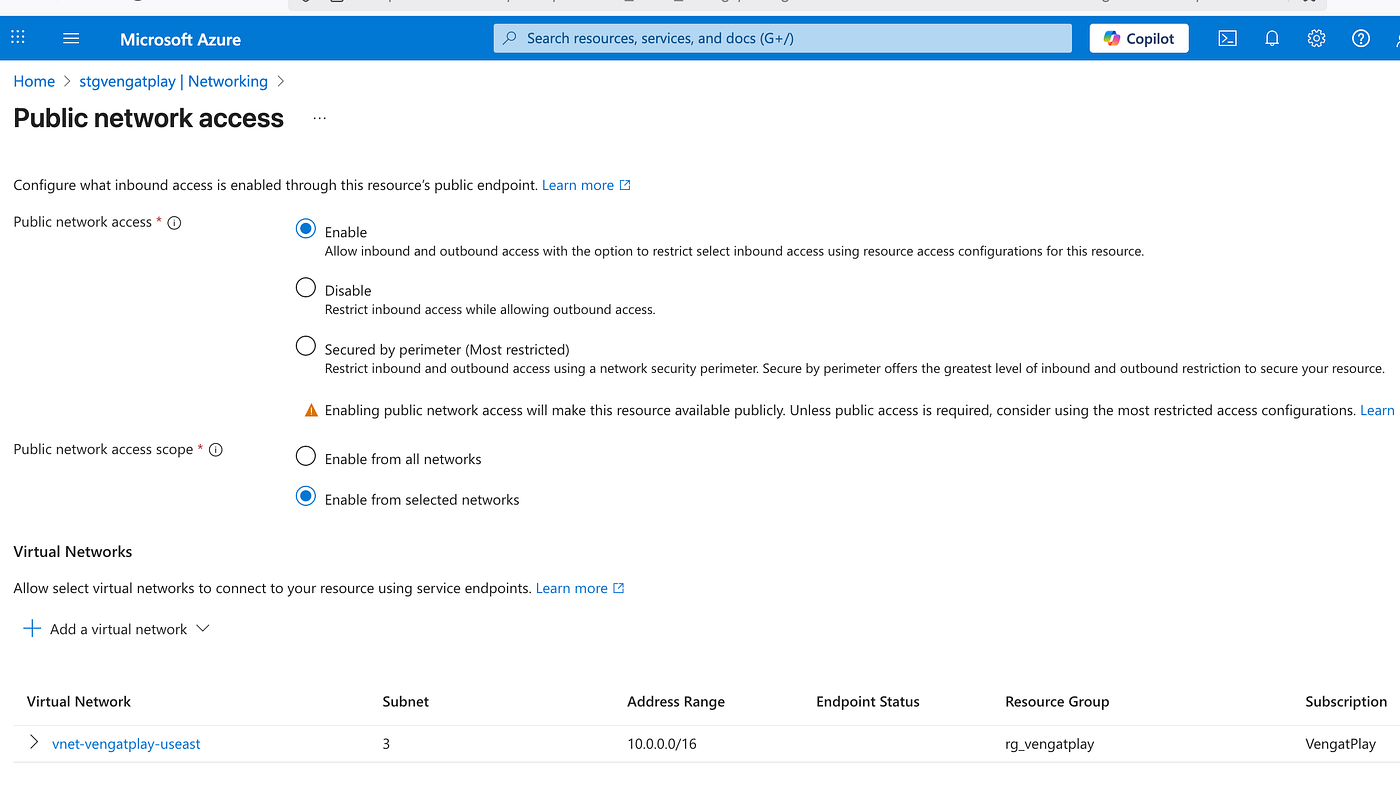
Press enter or click to view image in full size
Your Azure foundation is ready!
In the next article, we’ll create and configure the Azure Databricks workspace and link it to your VNet and storage account.
If you found this article insightful and wish to delve deeper into full-stack development or data engineering projects, I’d be thrilled to guide and collaborate further. Feel free to reach out through the mentioned channels below, and let’s make technology work for your unique needs.
Contact Channels:
Thank you for embarking on this journey with me through the realms of real-time data processing. Looking forward to our future collaborations.
 0 reactions
0 reactions